Prevent Mimikatz | Lithnet Idle Logoff
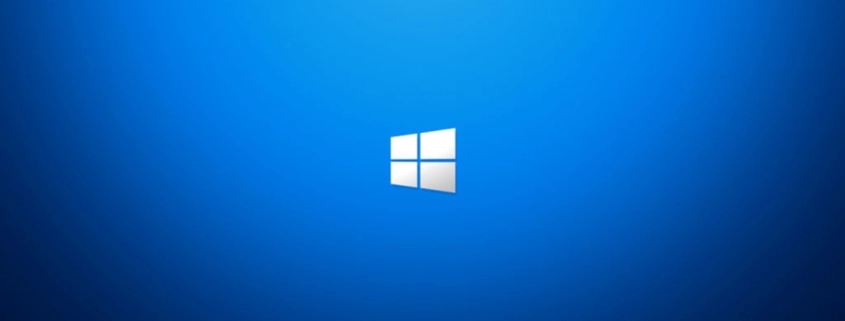
Table of Contents
Intro
Do you make sure to logout of your sessions when using Windows? If not you could open the systems you manage to a Mimikatz attack and cause breaches.
What is Mimikatz?
Mimikatz is a tool that can be used to extract passwords and other sensitive data from Windows systems. It is an open-source application that can be used by both attackers and security professionals:
- Attackers: Use Mimikatz to steal credentials and gain access to systems and networks. Mimikatz can be used to bypass authentication measures like multi-factor authentication. Attackers can also use Mimikatz to perform attacks like pass the hash and pass the ticket.
- Security professionals: Use Mimikatz to detect and exploit vulnerabilities in networks.
Managing Servers
The way I went about this was using a third-party solution called Lithnet Idle Logoff. This will put a prompt on the screen and automatically logout of user sessions. You can configure with Group Policy and you can attach a WMI filter to your GPO to only apply to the servers you want if only targeting servers.
WMI Filter for Servers | GPO
For the WMI Filter you can configure as follows:
Namespace: root\CIMv2
Query: select * from Win32_ComputerSystem where Name LIKE "WR-SVR-VM-DC" OR Name LIKE "WR-SVR-VM-FS
You can use OR and just keep adding more servers if needed.
Scripts
Install Lithnet Idle Logoff
This script will download, install the program, and also install the GPOs.
# Define the URLs of the files to download.
$URL1 = "https://github.com/lithnet/idle-logoff/releases/download/v1.2.8134/lithnet.idlelogoff.setup.msi"
$URL2 = "https://github.com/lithnet/idle-logoff/archive/refs/tags/v1.2.8134.zip"
# Create directory.
New-Item -Path 'C:\TEMP' -ItemType Directory -Force -WarningAction SilentlyContinue -ErrorAction SilentlyContinue | Out-Null
# Define the destination folder for extraction.
$Destination = "C:\TEMP"
# Download the files from the URLs.
$DownloadPath1 = Join-Path $Destination "lithnet.idlelogoff.setup.msi"
$DownloadPath2 = Join-Path $Destination "idle-logoff-1.2.8134.zip"
Invoke-WebRequest -Uri $URL1 -OutFile $DownloadPath1
Invoke-WebRequest -Uri $URL2 -OutFile $DownloadPath2
# Install Lithnet Idle Logoff.
Start-Process msiexec.exe -ArgumentList "/i `"$DownloadPath1`" /quiet /norestart" -NoNewWindow -Wait
# Extract the ZIP archive.
Expand-Archive -LiteralPath $DownloadPath2 -DestinationPath "$Destination\idle-logoff-1.2.8134" -Force
# Copy Policy Definitions to the correct locations.
Copy-Item -Path "$Destination\idle-logoff-1.2.8134\idle-logoff-1.2.8134\src\Lithnet.IdleLogoff\PolicyDefinitions\*" -Destination "C:\Windows\SYSVOL\domain\Policies\PolicyDefinitions" -Recurse -Force
Copy-Item -Path "$Destination\idle-logoff-1.2.8134\idle-logoff-1.2.8134\src\Lithnet.IdleLogoff\PolicyDefinitions\*" -Destination "C:\Windows\PolicyDefinitions" -Recurse -Force- You also need to install Lithnet Idle Logoff for each client computer if wanting to target those. Domain-joined computers will pull the GPOs from the SYSVOL location after you push this script on the PDCs. To apply this script to domain-joined client computers, remove the last two commands, if applying to non-domain joined computers, remove the second to last command.
Another option is to configure Task Scheduler to run a script every so often, or use RMM. I didn’t have good luck with this method in testing.
Conclusion
Well, that’s a wrap! Hopefully this helps.
My name is Dex Sandel, author at WinReflection.
I am a Christian, conservative, and truth seeker that is not afraid to be vocal on important or controversial issues. Unfortunately, when a person has that kind of courage, the enemy tries to send haters and wolves in sheep’s clothing their way to damage their life in various ways. There are many rewards earned in Heaven for those that refuse to give up and fight the good fight. There’s more to life than the worldly status quo, and that’s why many are sad and depressed today, they’re suffocating. Truth and purpose can bring fresh air into one’s life and that’s my mission.
The best is yet to come, and nothing can stop what’s coming!
John 3:16: For God so loved the world that he gave his one and only Son, that whoever believes in him shall not perish but have eternal life.


Leave a Reply
Want to join the discussion?Feel free to contribute!